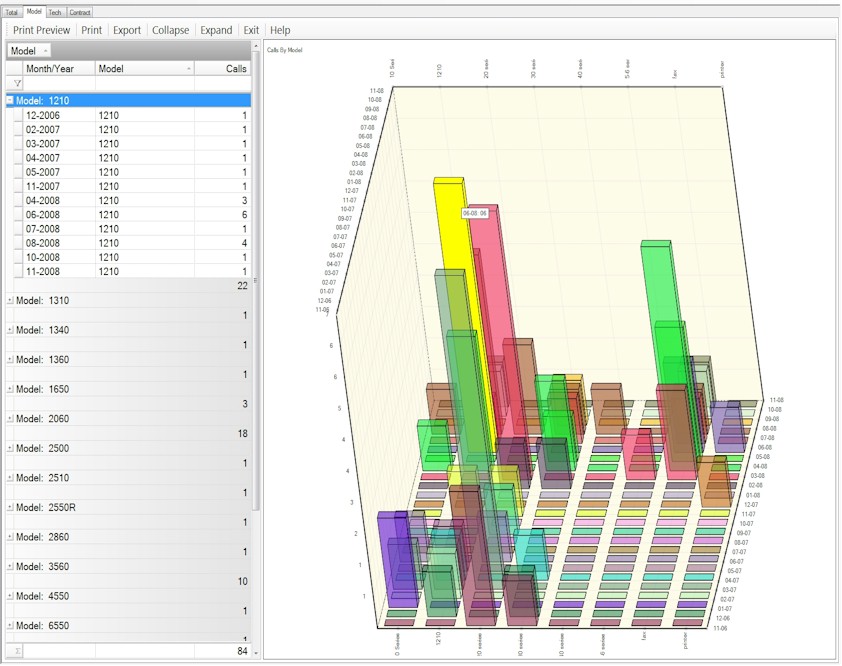Software For Your BusinessSoftware and personalized service to provide you with the Knowledge and Control you need to effectively manage your business. Affordably priced.
|
November 30, 2008Service ManagerThere are several new reports and analysis in the service manager area. Under the Analysis and Graphs section
Accounting PackageThe accounting package has a new screen (file menu, preferences) where you can change the font of the screen. You can now make it bigger or smaller. This has not be put in the other packages yet awaiting feedback from you. Let use know what you think on this.TutorialsTutorials have been updated for the latest release of the software for entering orders and invoicing. In the software, click the Help button on the top menu bar and select Tutorials to view these and other tutorials on using the software.Accounts ReceivableA new summary statement under the customers menu. This will print a statement for the customer sorted by address (similar to the summary invoice). The summary statement will not show the detail of the invoice, just the invoice number and date. The summary statement can be filtered for invoice type. For example, you can send only a statement for contract billing invoices.Displaying a charge for an invoice with a billto account will now show both the ship to name and address as well as the bill from customer and address.When using a billto account for an order, the tax code will now be the account of the bill from and not the bill to as previously. If you are invoicing a lease, you MUST change the tax code of the order since it will no longer use the tax code of the leasing company and will use the customer tax code for that order.Sales ProspectingSales campaigns have now been added to the sales prospecting system.Contract BillingYou now can have a different tax code for a meter in contract billing. For example, if you have an in-house lease and the lease is taxable, but the service contract is not taxable, the lease portion of the invoice can be taxed and the service contract portion can be not taxed. This is also useful in jurisdictions where labor is not taxed and parts are taxed. Set up two meters (one deemed labor and the other for parts). The labor portion of the service contract can now be separated from the parts portion so that tax is only calculated on the parts portion of the service contract. Check with your tax authority if that is allowed in your area.Meter reading and page counts are now able to be imported from the Labrador Solutions system.ServiceDisplay service calls now has a "report" button at the top of the list. This button will print the service call information (sorted by tech) which can be used as a mini work order.A service history button has been added to the complete call screen so you can quickly view previous service history on this machine.General LedgerThe income statement comparison report is now available. This compares this year to last year.Previous NewslettersClick on a link to view previous newsletters
Subscription Request |